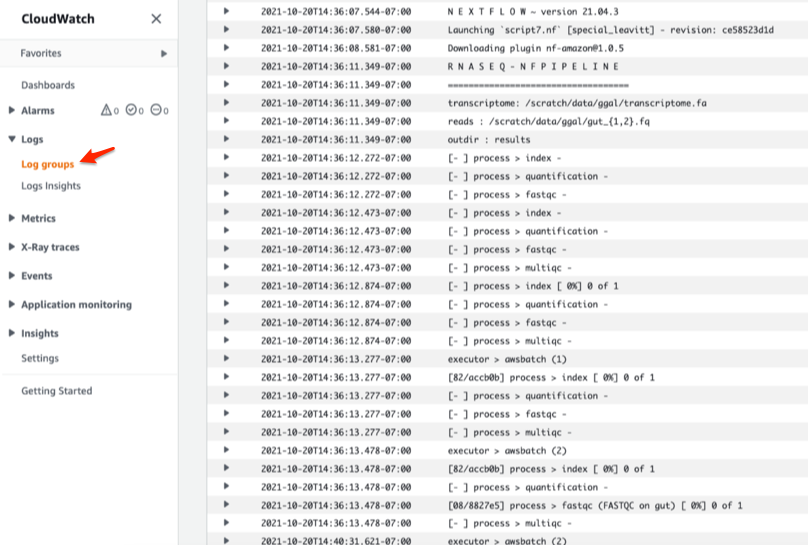g. Monitor your jobs
In this step, you will monitor your submitted jobs on the Batch console
-
Go to the Batch console and click on the Dashboard on the left hand side
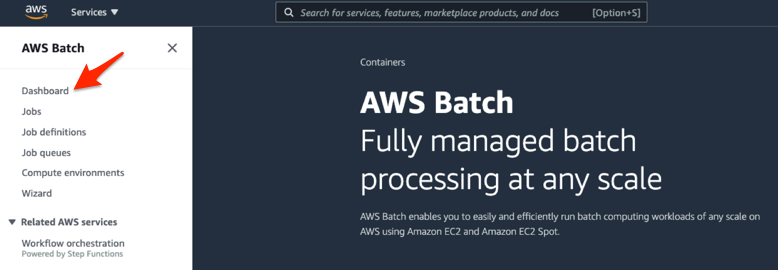
-
The Dashboard gives you an overview of your Batch environment (i.e. Compute Environment, Job Queues and status of the submitted Jobs). The Job queue overview shows the different Job States that a batch job runs through during its execution cycle. For more information about the different job states, see Job States
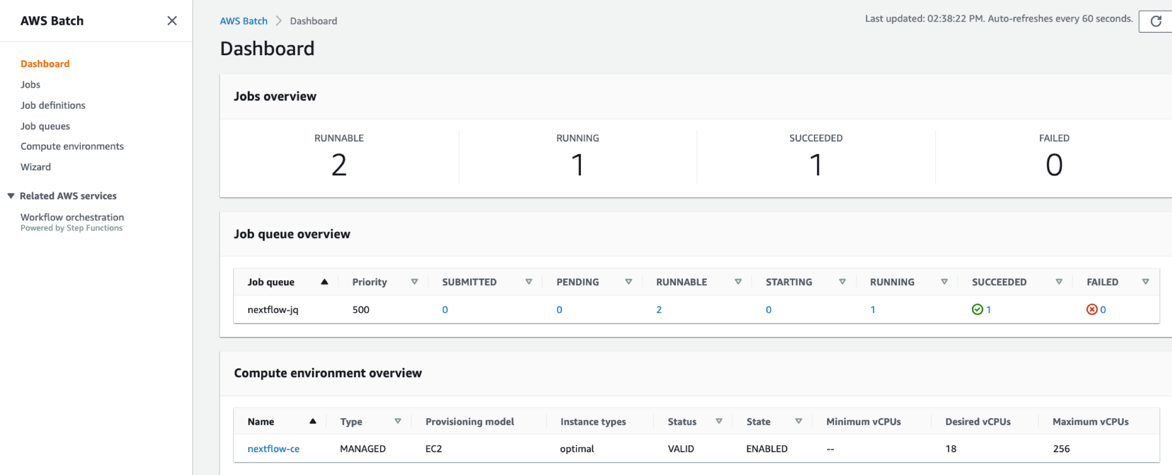
-
The Nextflow job you submitted using the command line in the previous step submits one head job and four downstream jobs in the same job queue as part of the genomics pipeline. So you should see a total of 5 succeeded jobs in your output at the end of the run. Note that it will take ~5 mins for the different downstream jobs to start running and move to SUCCEEDED state.
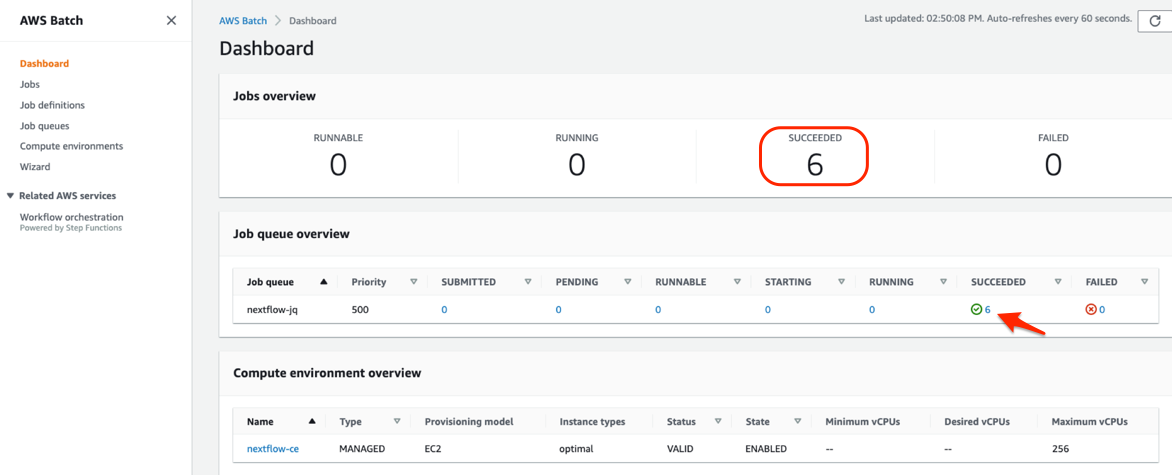
-
You can view the job logs when the job state is RUNNING or SUCCEDED. Click on the SUCCEEDED jobs and you should see an output as shown below
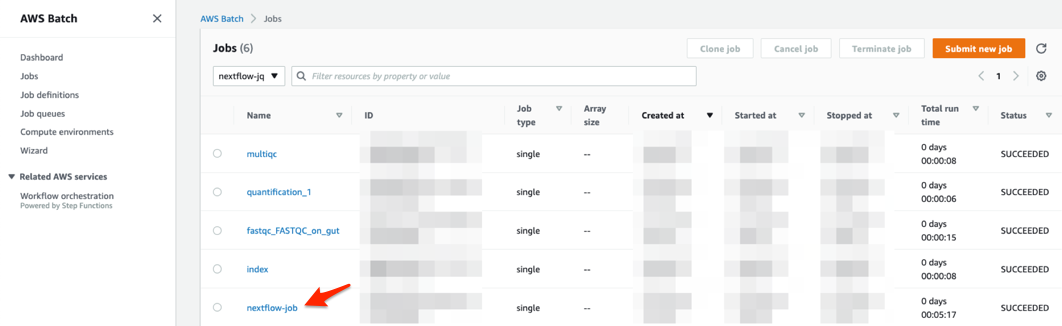
-
Click on one of the jobs and click on the Log stream under Log stream name to see the job output logs in CloudWatch
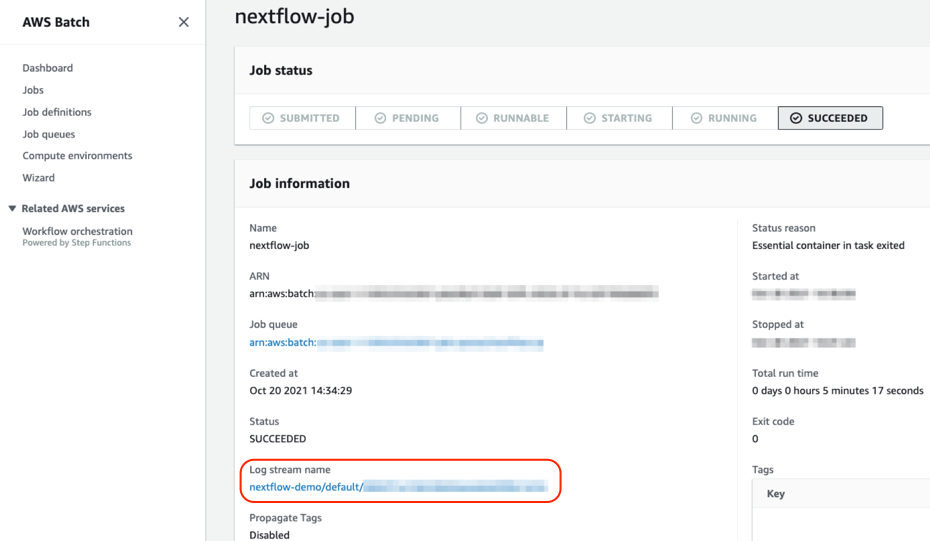
-
The logs should open in CloudWatch in another browser window